Resolving the Issue of WordPress Plugin/Theme Installation Requiring FTP Information
In WordPress, when you encounter a prompt to input FTP information during plugin installation or updates, it usually occurs because WordPress cannot directly access the file system and requires FTP protocol for these operations. There are two steps to resolve this issue.
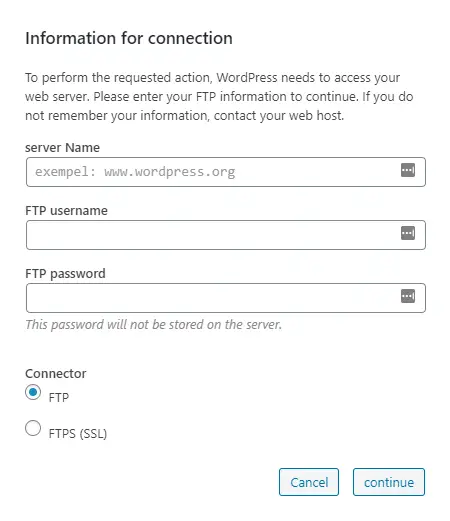 1. Configuring via wp-config.php
1. Configuring via wp-config.php
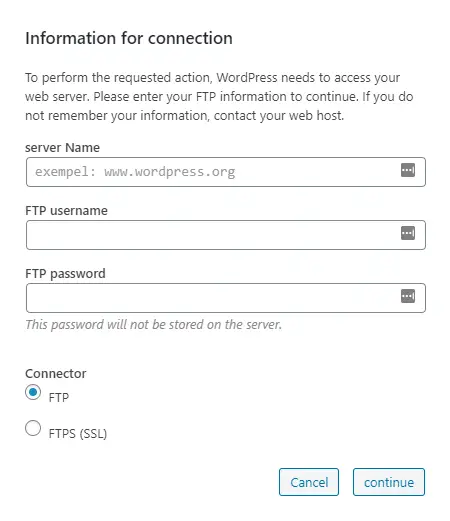 1. Configuring via wp-config.php
1. Configuring via wp-config.php
2. Configuring WordPress Folder Permissions
- Log in to your WordPress host's file manager or use an FTP client.
- Locate the root directory of WordPress, typically found within the public_html folder on your web server.
- Inside this folder, you will find a file named wp-config.php, which is WordPress's configuration file.
- Open the wp-config.php file using a text editor.
- Add the following lines to the end of the file:
define('FS_METHOD', 'direct');
- ##Save and close the file.
Try installing or updating your plugins again, and you should no longer receive prompts for FTP information. Please note that before making any changes to file or folder permissions, it's essential to
- Log in to your web host's control panel or access the server via SSH.
- Locate the root directory of your WordPress website.
- Modify the permissions of files and folders to ensure that WordPress has write access to them. You can use the following commands (if you have SSH access):
sudo chmod -R 755 /path/to/your/wordpress
- “/path/to/your/Wordpress”Replace the content here with the WordPress installation directory.
- This will grant WordPress sufficient permissions to install and update plugins on its own.
back up your website in case of any unexpected issues. If you are unsure about how to proceed, it's advisable to seek assistance from your web hosting provider or server administrator.
Relate Wordpress post: HTTPS(SSL) BLOCKS WORDPRESS ADMIN ACCESS
Comments
Post a Comment